HP DesignJet 500 Plotter Not Printing with Windows 10?
HP DesignJet 500 Plotter Not Printing with Windows 10? HP DesignJet 800 Plotter Not Printing with Windows 10?
1) Check your driver first:
Please make sure you have selected the correct driver for your plotter. Windows 10 has drivers pre-installed for all models of the DesignJet 500 and 800. There is no need to search for or download anything else. Please select the correct driver from this chart:
PLOTTER MODEL --> NAME OF WIN 10 DRIVER FROM LIST
- HP DesignJet 500 24" plotter w/o GL/2 card --> "HP Designjet 500 24 by HP"
- HP DesignJet 500 42" plotter w/o GL/2 card --> "HP Designjet 500 42 by HP"
- HP DesignJet 500 24" plotter with GL/2 card --> "HP Designjet 500 24+HPGL2 Card"
- HP DesignJet 500 42" plotter with GL/2 card --> "HP Designjet 500 42+HPGL2 Card"
- HP DesignJet 500PS 24" plotter --> "HP Designjet 500PS 24 by HP"
- HP DesignJet 500PS 42" plotter --> "HP Designjet 500PS 42 by HP"
- HP DesignJet 800 24" plotter --> "HP Designjet 800 24 by HP"
- HP DesignJet 800 42" plotter --> "HP Designjet 800 42 by HP"
- HP DesignJet 800PS 24" plotter --> "HP Designjet 800PS 24 by HP"
- HP DesignJet 800PS 42" plotter --> "HP Designjet 800PS 42 by HP"
(Note: An alternate driver for both the HP Designjet 500 and 800 series is the HP Designjet 510 series driver. Please note there are no other compatible Designjet drivers for these printers other than the ones listed here)
2) Check this setting in Windows 10:
We have found that HP DesignJet 500 and HP DesignJet 800 plotters will install correctly in Windows 10, the proper driver will load and everything will seem fine except print jobs will never come out of the plotter. No error messages will appear on the computer either - Windows thinks the print job was completed properly even though nothing ever came out of the plotter.
PrinterStop has found a very simple solution to this baffling issue:
There is a setting in Windows 10 - enabled by default - called "Let Windows manage my default printer". it is accessed by selecting "Settings" in Windows 10, then "Devices" and then clicking on "Printers & scanners" on the left side of the screen. Please see picture below:
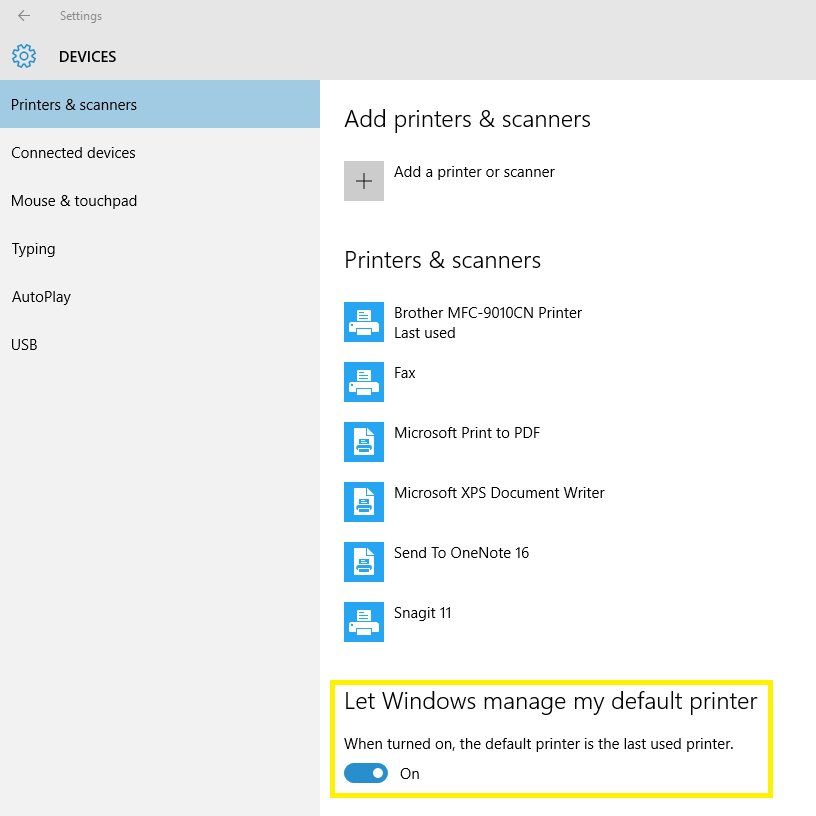
The simple solution is to switch the "ON setting to the "OFF" position - everything will then start printing immediately.
This may or may not apply to more printers besides the HP DesignJet 500 and 800 series; at this point these are the only 2 models we have experienced this issue with. For that reason, we generally recommend you turn off the setting labelled "Let Windows manage my default printer".
June 2020 Update: The HP Instant Printing application available from HP Customer Service Site - Software and Driver Downloads still works printing PDFs and should work for most customers using Windows 10. Note: The Printing Tool only works through the network in Windows 8 and Windows 10. The printing app can be found in either the Windows 7 or 8 Software and Driver sections.
MS Window 10 Update Causing the Printing Issue:
June 9, 2020—KB4560960 (OS Builds 18362.900 and 18363.900) Known issues in this update:
After installing this update, certain printers might fail to print. The print spooler might throw an error or close unexpectedly when attempting to print, and no output will come from the affected printer. You might also encounter issues with the apps you are attempting to print from. You might receive an error from the app or the app might close unexpectedly
Solutions: Remove the June 9 update or install the following update that corrected the issue.
June 16, 2020—KB4567512 (OS Builds 18362.904 and 18363.904) Updates an issue that might prevent certain printers from printing, generate print errors, or cause apps and print spoolers to close unexpectedly.
